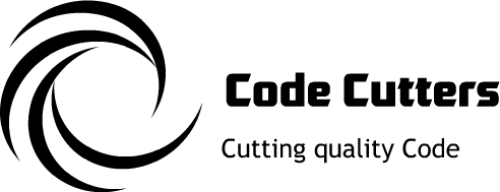Hyper-V Control
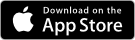
View status of Hyper-V virtual machines (VMs) and start / stop / pause / suspend VMs from iOS devices.
Hyper-V Control enables remote control of Hyper-V VMs as well as VM computer system property inspection from iOS devices without the installation of host-side components on Hyper-V servers. No untrusted code (backdoor, vulnerability) has to be placed on Hyper-V servers in order for Hyper-V Control to work, minimizing security exposure and attack surface.
Note that some configuration changes might be required on Hyper-V servers for Hyper-V Control to connect successfully. Configuration details are described here.
Hyper-V Control retrieves a list of all VMs on the target Hyper-V system and presents the VMs together with an entry for the hosting Hyper-V server (blue) sorted by display name in a table according to their state (running=green, stopped=red, paused=yellow, saved=yellow). Depending on the number of VMs on the target system, retrieving the virtual machine list might take a considerable amount of time.

For running computer systems the CPU utilization is displayed as well.
To change the state of a virtual machine, swipe left on the VM name to reveal a set of buttons depending on the virtual machine state:
Running VM:
- Shut down: Red button
- Pause: Yellow button
- Save: Orange button
Stopped / Saved VM:
- Start: Green button
Paused VM :
- Resume: Green button
- Save: Orange button
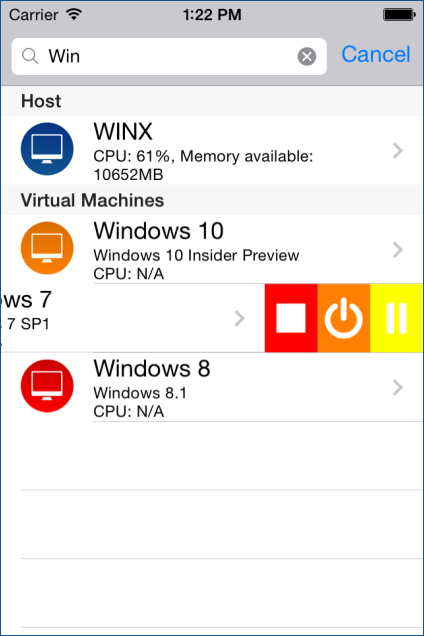
To inspect a computer system's WMI properties, tap onto the VM name:
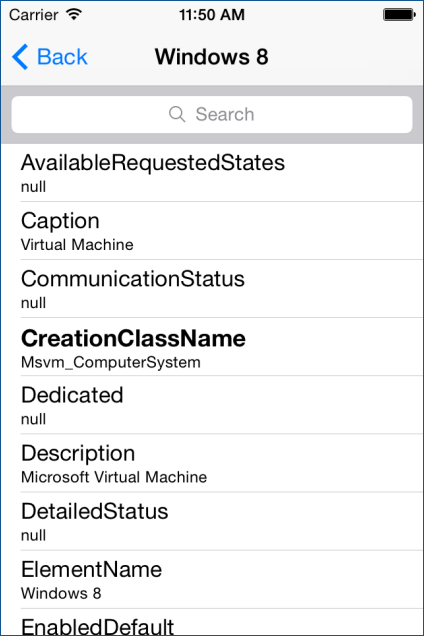
For easy navigation, the computer list as well as the property view provide full text search capability as well as refresh by pulling down the table view.